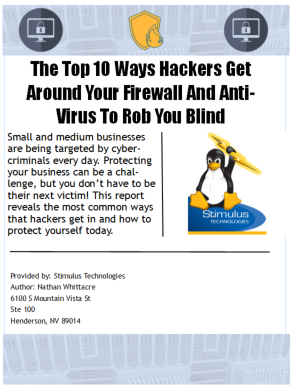Does it feel as if the simplest tasks can eat up your entire workday? Take a moment to read through these tips and learn a few shortcuts that may come in handy when trying to get the most out of your day.
1. Working with Windows? Get some keyboard help!
• Hit Windows + E at the same time to launch Windows Explorer. Navigate with Backspace to move to the parent folder. Select and Press F2 to rename folders or files and F3 to search for a file.
• General shortcuts that work with most desktop and cloud applications:
→ Press CTRL + S at the same time to save your current document.
→ Press CTRL + O at the same time to open a new document.
→ Press CTRL + A at the same time to select everything (images and text) in a document or folder.
→ Press CTRL + X at the same time to cut (remove) a selection.
→ Press CTRL + C at the same time to copy a selection.
→ Press CTRL + V at the same time to paste a cut or copied selection.
→ Press CTRL + Z at the same time to undo the last thing you did.
→ Press CTRL + Y at the same time to redo the last thing you undid.
→ Press CTRL + Home at the same time to move the cursor to the beginning of an open file or document.
→ Press CTRL + End at the same time to move the cursor to the end of an open file or document.
2. Keep Spyware Away
Spyware can slow down your computer making it more likely to crash. It can also make you a target for unsolicited ads or even steal your information. Make sure to take these steps:
• Ask before you install. Check with your IT person before installing new software or make sure the executable file comes from a trusted source. Spyware can usually be included in online downloads, especially screen savers, music sharing programs or desktop tools.
• Spring cleanup! Take a few minutes of your day and see what’s installed in your computer. Go to Control Panel – Programs – Programs and Features and right click to uninstall any toolbars or programs you don’t use.
• Stay safe with Microsoft Security Essentials. It is a free available antivirus that scans your computer to make sure there are no threats and your computer is healthy. You can download it from http://windows.microsoft.com/en-us/windows/security-essentials-download.
3. Boost Outlook Efficiency
Learn how to tame the Outlook beast, whether your inbox is cluttered with spam emails, work or personal messages, these tips can help you get organized and easily find the messages you are looking for.
• Use folders. Create folders to sort work, personal or project specific emails. Right click on your email address on the top left pane in Outlook, and then click in New Folder. This will allow you to easily find email conversations.
• Come up with a color scheme for flags. Two or three different colors, red for high priority items, blue for tasks or yellow for meetings would help identify the items you need to work on first, even if your inbox is full you’ll definitely spot them.
• Move task oriented emails to your task list. Select and move the email to your task folder to group messages related to a task in one place. You can change the subject name to add more details.
• Drag emails to your calendar. It will schedule a time to work on the task, call or assignment. You can add attachments, notes, and change the name of the event.
Got Questions? Contact Stimulus Technologies at 855-564-3166 or email us at sales@stimulustech.com.