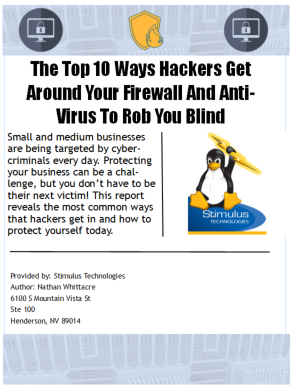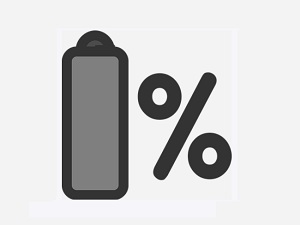 Do you own a newer HP laptop? If so, do you make use of the HP Battery Health Manager? If you don't know what that is, then the answer to the second question is probably no, but you're about to find out what it is.
Do you own a newer HP laptop? If so, do you make use of the HP Battery Health Manager? If you don't know what that is, then the answer to the second question is probably no, but you're about to find out what it is.
Windows has partnered with HP, and has released an update in the form of Windows 10 Builds 1809, 1903, and 1909 that will forcibly enable the feature on all devices.
There are three key things to note here:
First, according to the HP support topic related to the Battery Health Manager:
"HP Battery Health Manager is a BIOS-level setting available in most HP business notebooks that is designed to help optimize battery life by mitigating the exposure of the notebook battery to key factors, such as high state-of-charge, that can accelerate battery swelling and chemical aging over time."
Second, since it's part of the BIOS, it's not something that most casual users would be comfortable with enabling on their own, which is why both companies have opted for the force-enable option.
Third, it's a genuinely good, useful feature that most users will benefit from.
A spokesman for HP had this to say about the feature:
"When the feature was first introduced, customers had to manually enable HP Battery Health Manager to the recommended setting of Let HP Manage My Battery Health. As usage patterns for business notebooks have changed over time, HP has updated HP Battery Health Manager with new and improved charging algorithms. This makes it more effective at mitigating those factors that can accelerate battery swelling and chemical aging. HP is working with Microsoft to deliver an HP solution to enable this setting on select HP business notebooks so you do not have to enable it manually."
The bottom line is, it's a good feature, and you're getting it enabled whether you wanted it or not. While some users will no doubt grumble about it, on balance, this seems like the right call. Kudos to both HP and Microsoft.
Be sure to download our free report - The Top 10 Ways Hackers Get Around Your Firewall And Anti-Virus To Rob You Blind by filling out the form on this page.
Want to receive more security tips? Sign up for our Weekly Security Tips to receive a new tip in your email each week