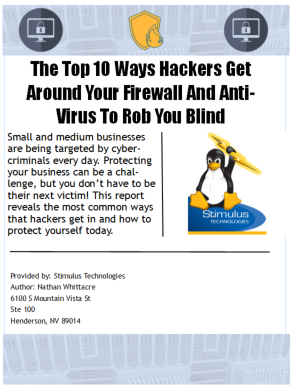If you’ve ever spent way too long trying to recover a lost document, deciphering a Word document , or creating a report from your data, you’re not alone. It’s so easy to spend hours on what should have been a simple task. Check out these Microsoft Office time-saving tips.
Recover a lost document
Have you ever accidentally saved over the Word or Excel document you’ve been working on? Maybe you accidentally selected the save over the wrong file in your folder or maybe you forgot to “Save As” a new document. Whatever the case may be, you might be panicking that your work is lost. It’s not!
You can recover your work by right-clicking on your document and choosing “Restore Previous Versions.” Your old version will pop back up and you now have your old and new copy in front of you. Note, that if you changed the name of the document, you’ll need to change it back in order to restore the previous version.
Use Smart Lookup to learn more about what you’re reading
Sometimes you might be reading over a report in Word and you come across a word you don’t know. That’s okay! It happens to us all every now and then. Instead of heading to a search engine you can just right click on that word and select Smart Lookup. This will bring up not only the definition of the word, but it will also bring up links to relevant Wikipedia articles, images, and popular web searches.
This also works for events and phrases, such as 1962 World’s Fair or “low-hanging fruit.” In those cases you need to highlight the entire event or phrase and then right click for the Smart Lookup.
Easily Create Pivot Table Reports
You might hear the words Pivot Tables and want to run, but there’s no longer anything to fear about this handy Excel function. In the past you’d need to be an Excel expert (or have one nearby) to get these set up for you, but Excel has now made them easy to implement and use.
All you need to do is click in the Insert tab in your Excel workbook and select the data you want to analyze. You can then organize it the way you’d like to see it reported. Excel will also help you choose a report if you pick Recommended Pivot Tables.